Search Operators are a set of characters or commands used to pin out the specific search results. Simply, it helps display the exact website you searched from the search engine results.
Operators perform search-related action, speaking of action Boolean operators are often used for search-related purposes. Now you might be wondering, what is that? You must have come across phrases like AND, OR & NOT. These are used to specify your search result. Speaking about their functionality, they are used to join or exclude the keyword search. Now for a more precise understanding, let’s dig in:
The word ‘AND’ used in the search means that it includes another keyword to narrow the results.
For example, If you search “How to install Windows updates”, – It will show results like “How to install Windows AND updates.”
The word ‘OR’ is used in keywords to search for similar or related results.
For example, Honda OR Toyota – Are similar automobile companies but different brands.
Using ‘NOT’ in keywords is simple as it sounds! It excludes unnecessary search results and shows the intended search explicitly.
For example, Let’s suppose you are searching for a vegan Store, NOT a meat store nearby.
Speaking about Google search operators?
Google search operators are a form of advanced keywords mostly known by SEO researchers. These advanced keywords help to push regular search keywords to their utmost potential. Like earlier, we mentioned basic search terms (AND, OR, NOT); here, we will discuss the advanced search terms.
Following are the list of advance search operators,
Site:
Using site: Operator in domain shows you the exact results from the search list that you are looking for. From an SEO point of view site: Operator stands top of all the operators, Why?
Well, it’s pretty helpful as it will limit and filter the search as you use the site and the keywords related to the topic. It also lets you know the size of a website in context to the number of its pages in no time. But this ain’t always goes as it said, so you can experiment on your website and check out how it goes.

Example: site:TurboAnchor.com
inurl Operator
This operator lets you find the results (pages, domain name) within the URL of websites. All you have to do is mention the keyword along with the URL. It doesn’t matter if you put the keyword before or after the search operator.
For example, inurl: Samsung
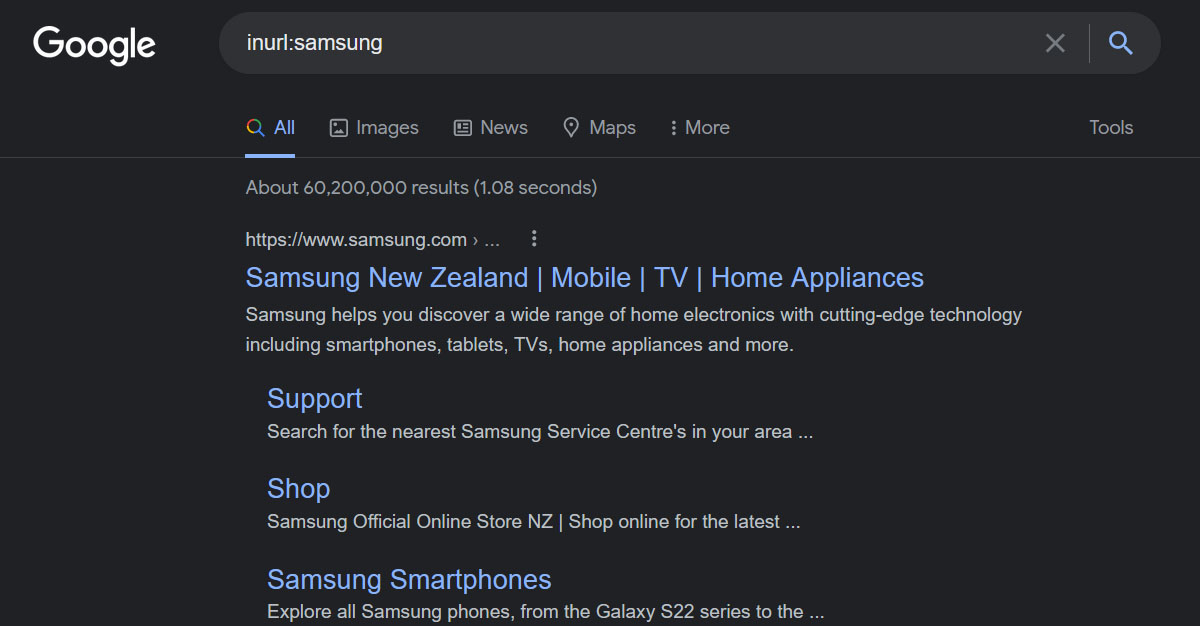
allinurl Operator
Similar to inurl but the only difference here is that it shows the results specifically mentioned in the search keywords.
For example, allinurl: Samsung Tablets
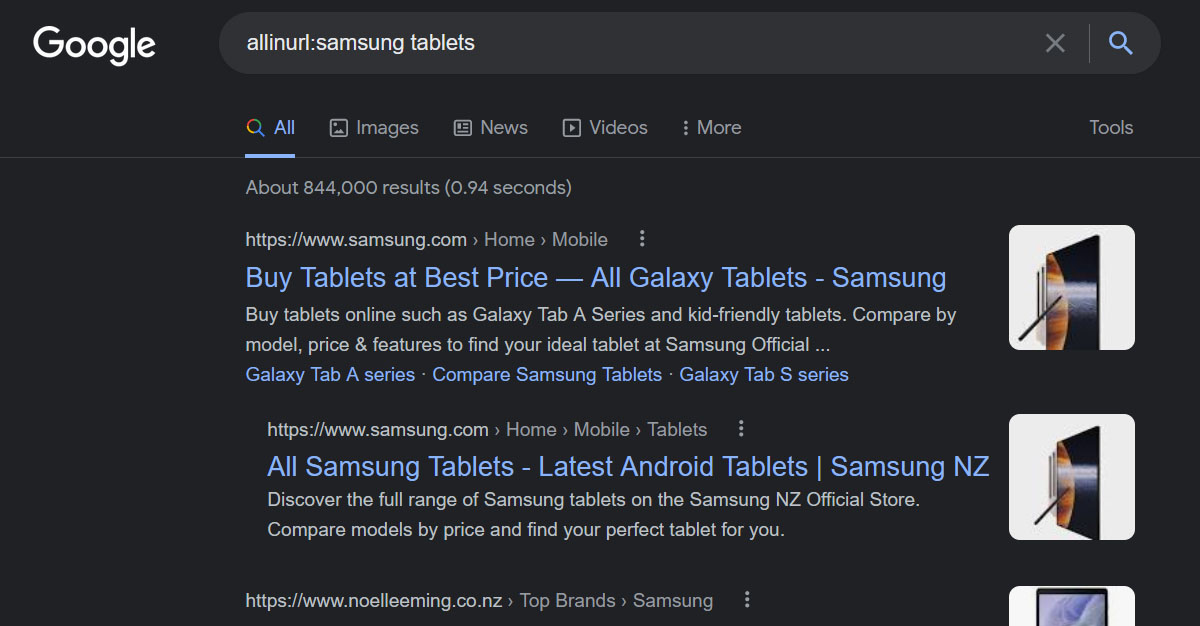
intext Operator
Intext operators help you seek out the result pages containing those specific keywords in the document or website.
For example, If you search for any educational institute and you want to check out its specific degree like Biology or Science. You will type University name intext: Degree name.
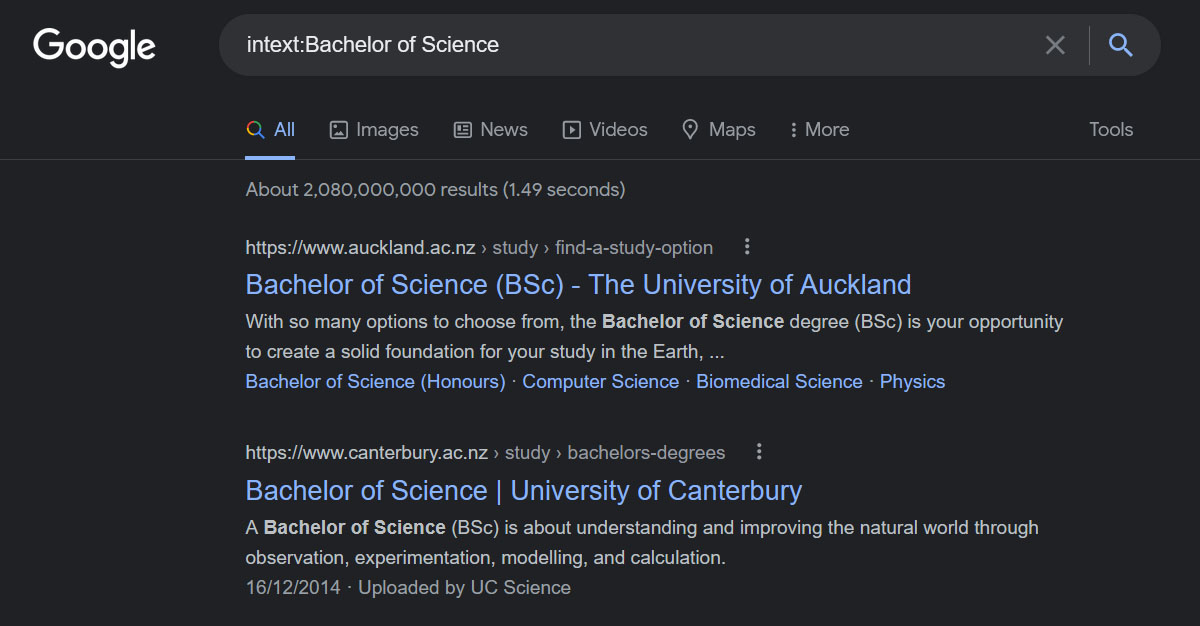
allintext Operator
Similar to intext operators, the only difference here is that it will seek out all text related to those specific keywords in the document or website.
For example, Let’s suppose you search allintext: ‘Gym equipment brands’ it will show you result in pages containing text related to these words “Gym”, “equipment” and “brands”.
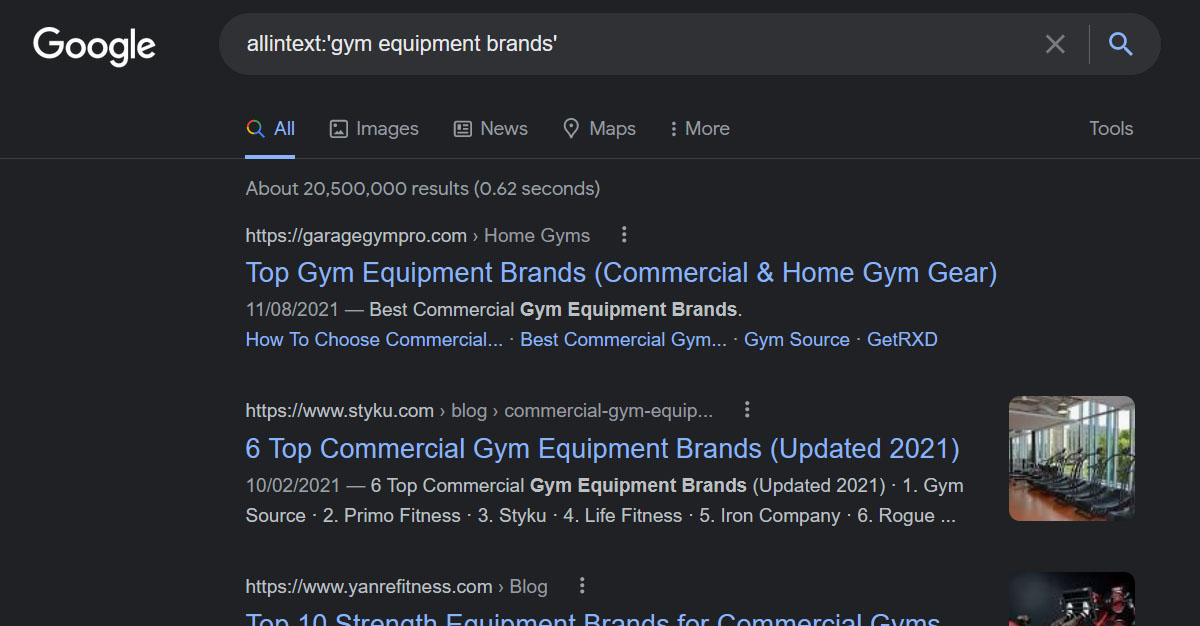
intitle Operator
Using the Intitle operator helps you seek specific keywords within the title of a website. You can put together keywords and operators to get bespoke results.
For Example, Let’s suppose you use “Hybrid cars” as a keyword followed up with the intitle: “2022” using this operator will help you display web pages with only the latest & current results.
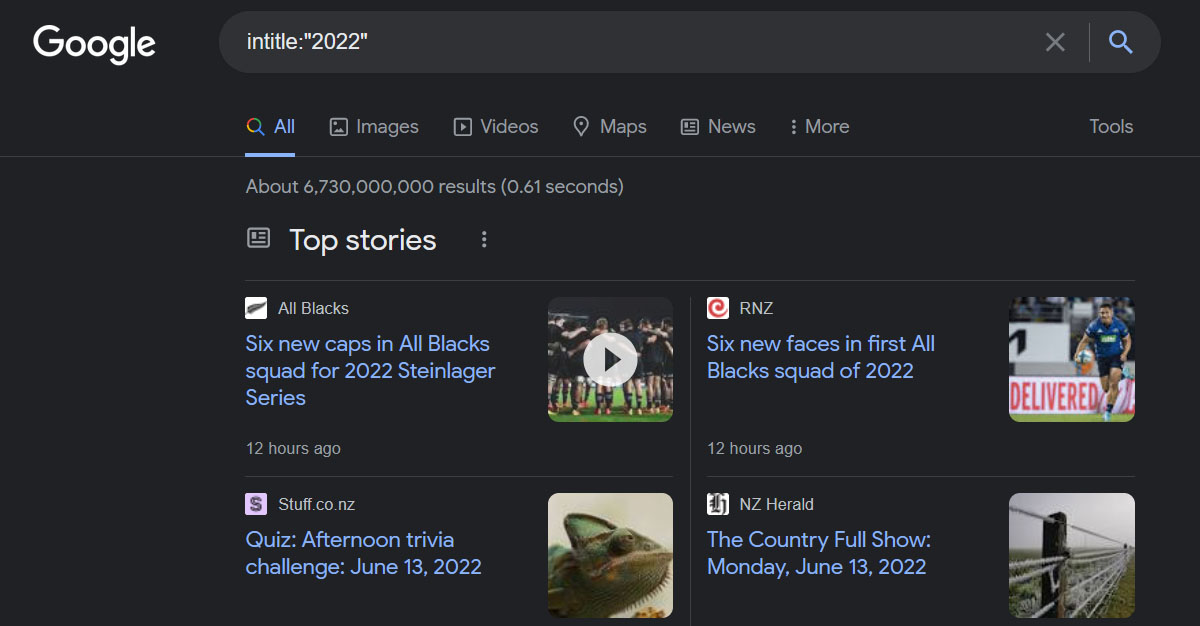
allintitle Operator
Similar to intitle operator above, but the only difference here that sets them apart is that this operator seeks out all specific keywords within the title of a website.
For example, If you use allintitle: best electric vehicles as keywords in a google search it will display results with only the title mentioning “Best electric vehicles.”
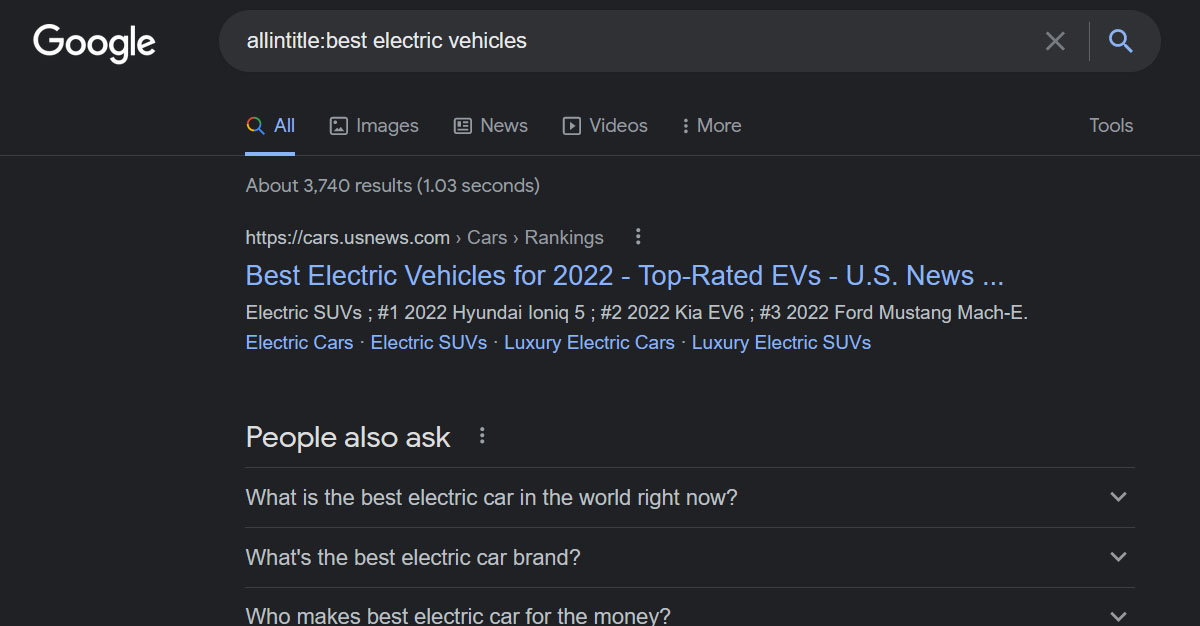
inposttitle Operator
Well it’s a little similar and functional like intitle operator mentioned above, but the difference that sets them apart is that. It displays specific keywords within the google blog search which later on got abandoned.
For example, inposttitle:Samsung tablets
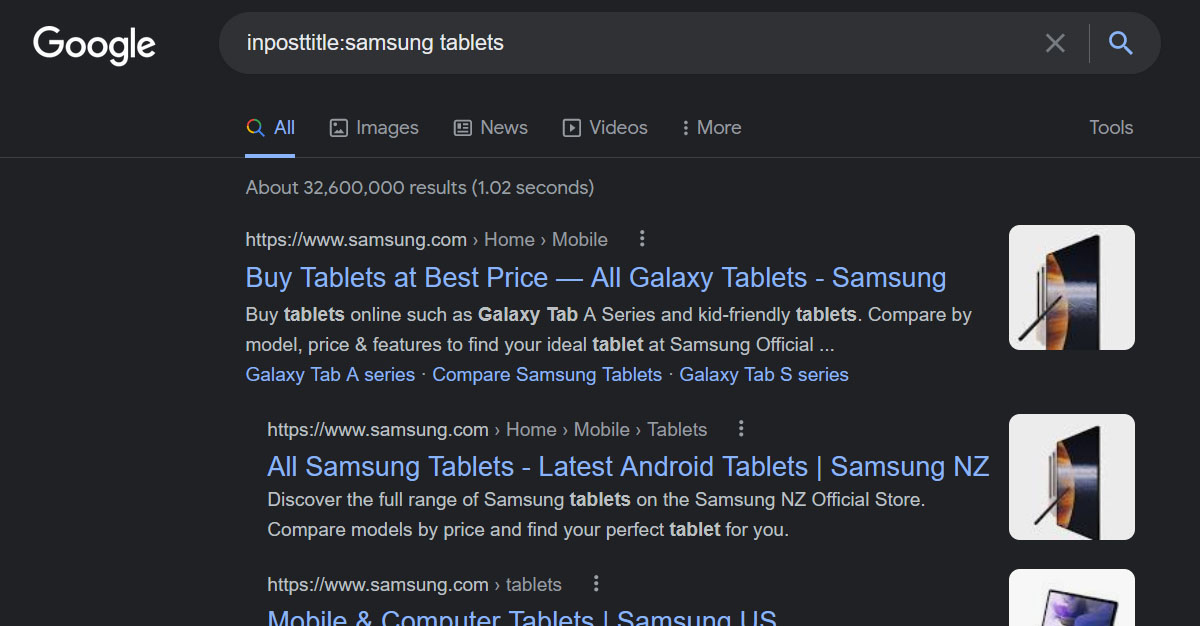
Google Map: Search Operator
Map: redirect you to googles maps when you put this search operator in the google search. Using syntax like Nearby lets you know about any similar nearby place (cafe, business) around you on the map.
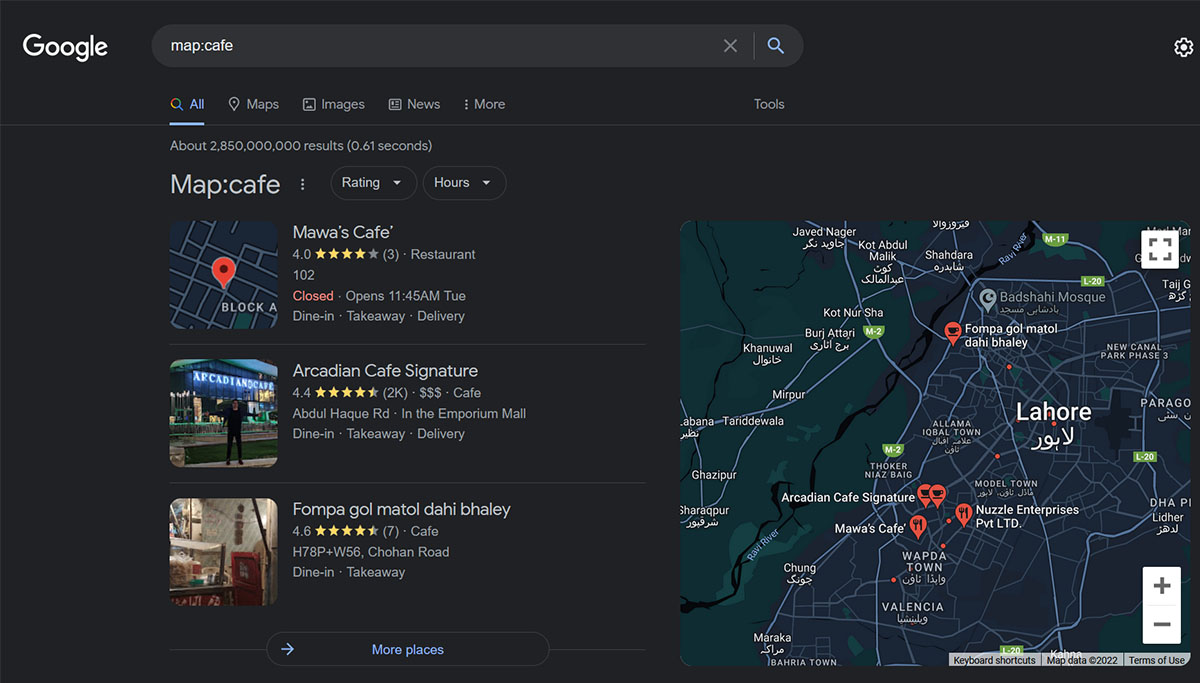
Gmail Search Operators To Go For
Going With Exact Keywords
You can perform search-related tasks just by typing in the keywords of the topic, subject or content related within the email.

For example, Just go to the search bar and type in the “Daily reports” as the exact keyword that you want or any keyword simply in that mail.
From: Operator
You can seek out the one sending you emails just by using the search operator From: along with that person’s email address. As you type in the keywords it will automatically show you suggested results related to that.
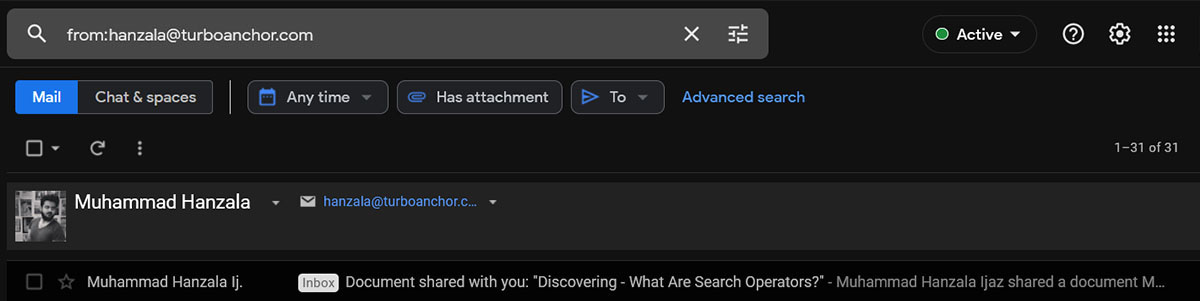
To: Operator
Using To: search operator, you can seek out that specific person/recipient who got the mail. You commonly use To: Operator to direct the mail to that person, but it can also be helpful to find them out.
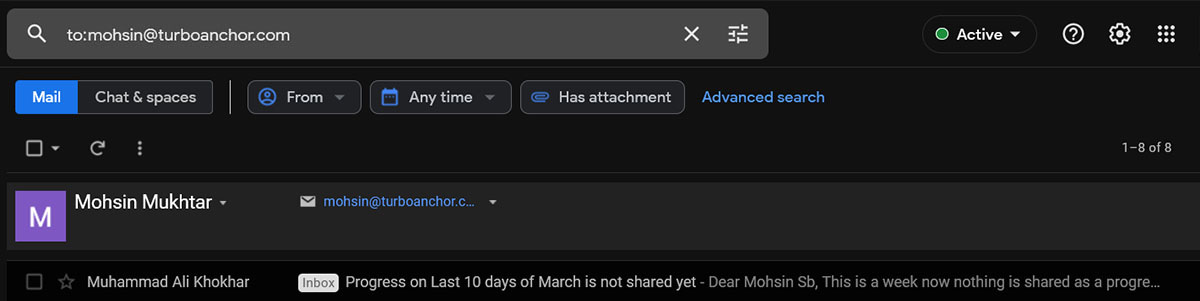
Subject: Operator
Using the subject: Operator and the specific keywords of the topic you want within the Gmail search results. Gmail will instantly display all the results (content, emails) related to the topic mentioned along with this Operator.
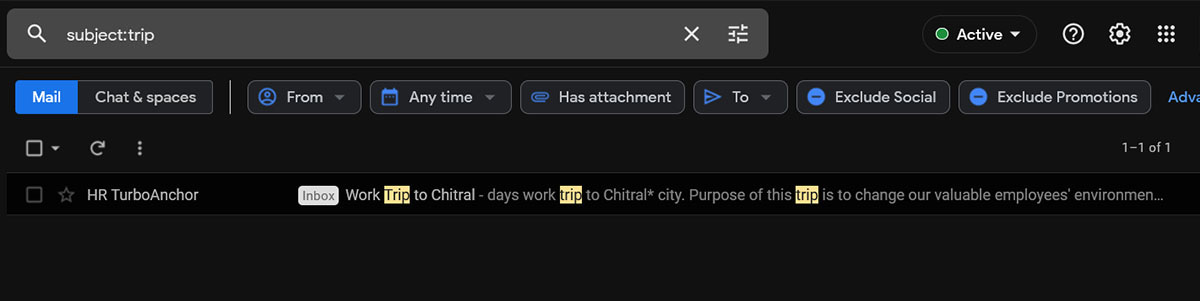
Cc: & bcc:
Using Cc: (carbon copy) & bcc: (blind copy) operator lets you seek out the results by filtering out emails and displaying copies of the original email.
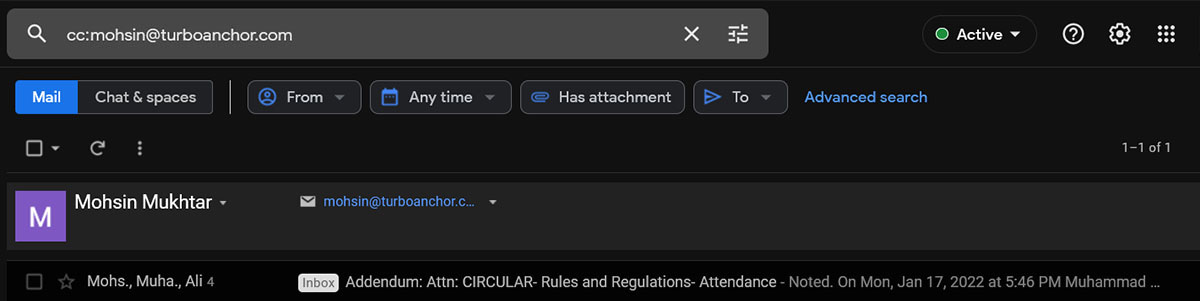
Category: Operator
Category: Operator lets you seek out the mails according to specific categories like; business or social. You can even filter out results by using Category: Operator and adding keywords.
has:attachment
For someone probably wondering how to check out emails with file attachments? Well here’s your answer using has:attachment operator in the search bar will automatically filter out all the emails and show you the results with attachments. These attachments can be any file type from images, and documents to spreadsheets, or pdfs.
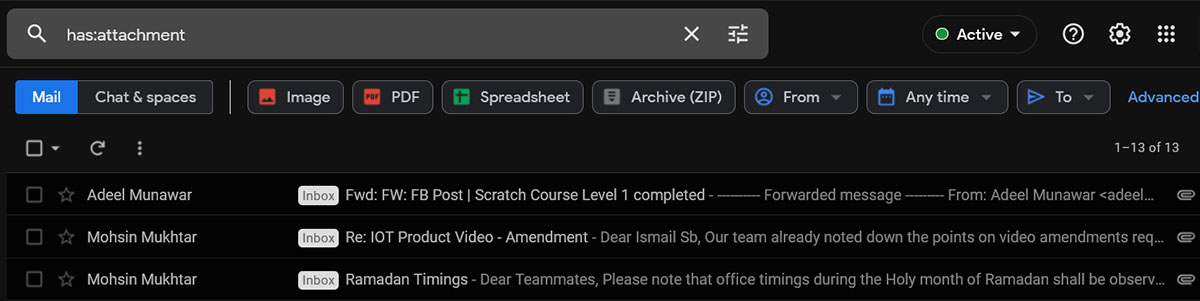
has: Youtube
Using has: youtube operator lets you seek out all mails including youtube embedded videos or containing links. When you enter has: youtube in the search bar of Gmail, it displays all emails related to youtube in highlighted form.
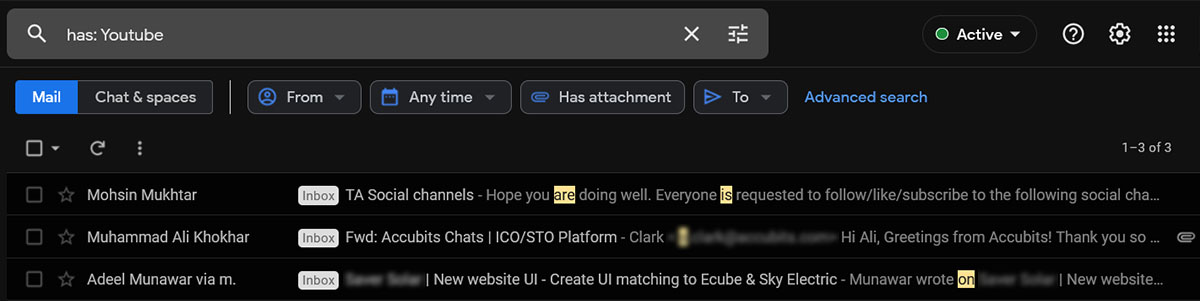
Bing/Microsoft Search operators
Site:
Site: operators let you seek out keywords, a word, letter, or number placed before another on a website. It’s usually used for long-length keywords and it also lets search in subdomains.

For example, site:amazon.com
Contains:
Using contain: operator in bing search allows you to seek out web pages that further carries links to specific file types.
For example, Fitness tips contains: docx
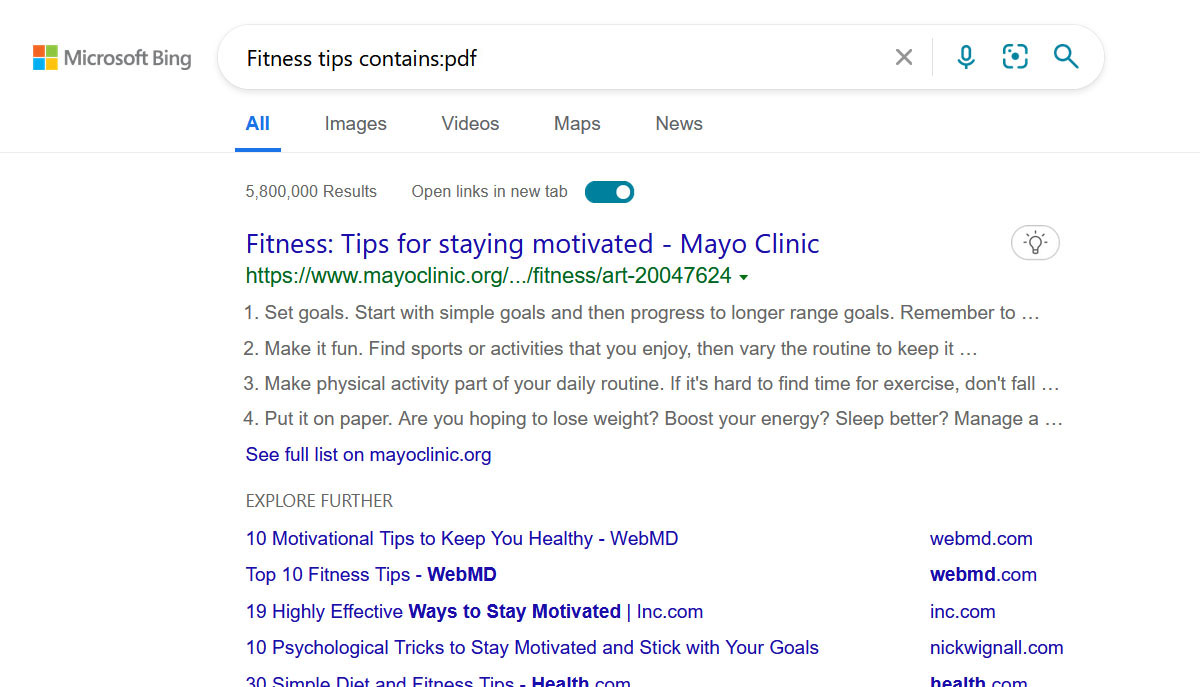
ext:
Using ext: operator lets you seek out webpages results containing the specific file type you mention. You can mention a specific file type (docx,pdf,html) along with the operator.
For example, Pop songs ext: mp3 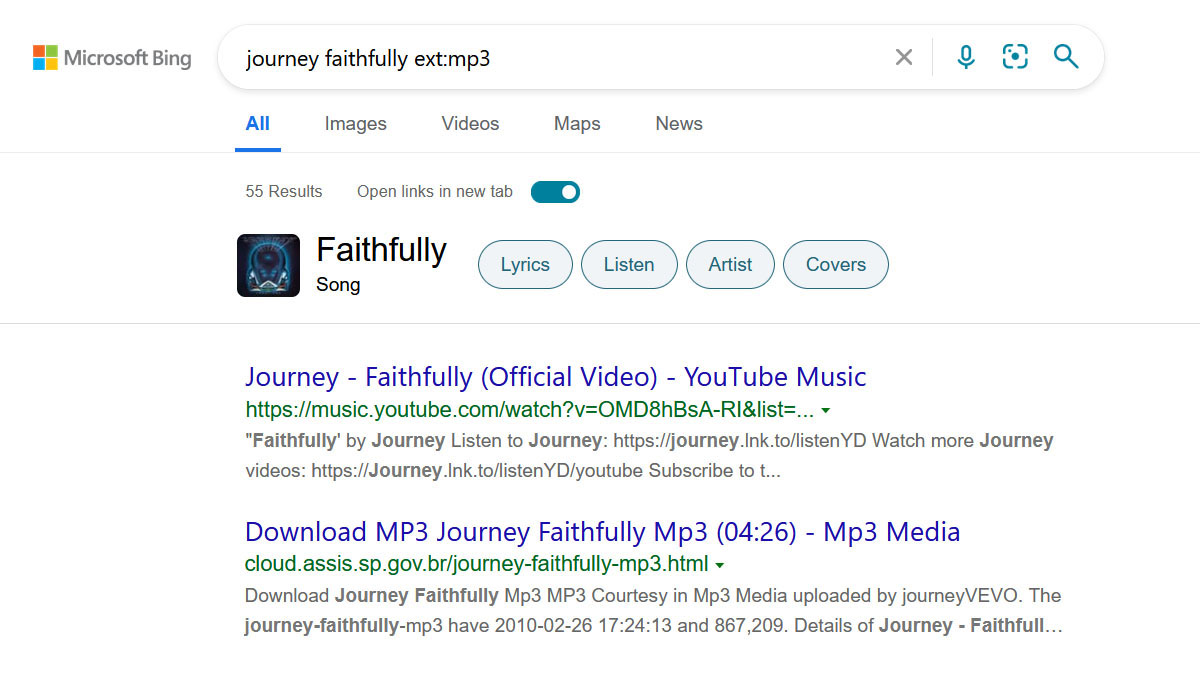
Intitle:, inanchor:, inbody:
These 3 search operators may be spelled differently but function similarly to each other. These operators are proven to be quite useful. As they let you seek out specific keywords from web pages regarding metadata.
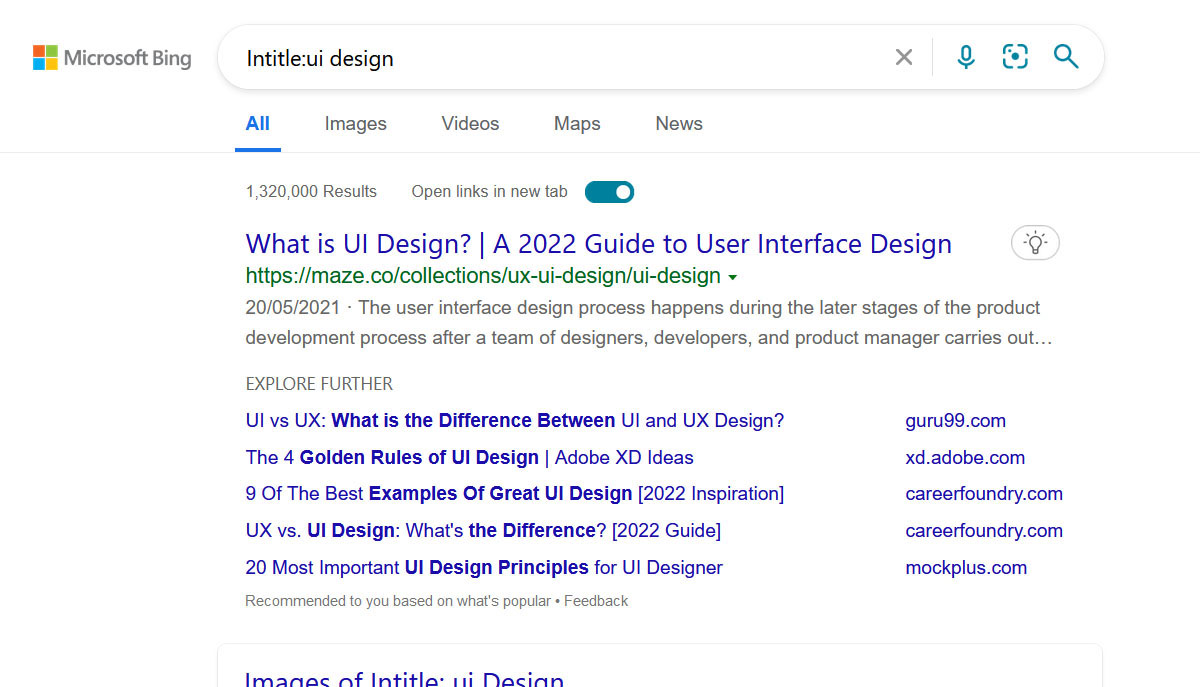
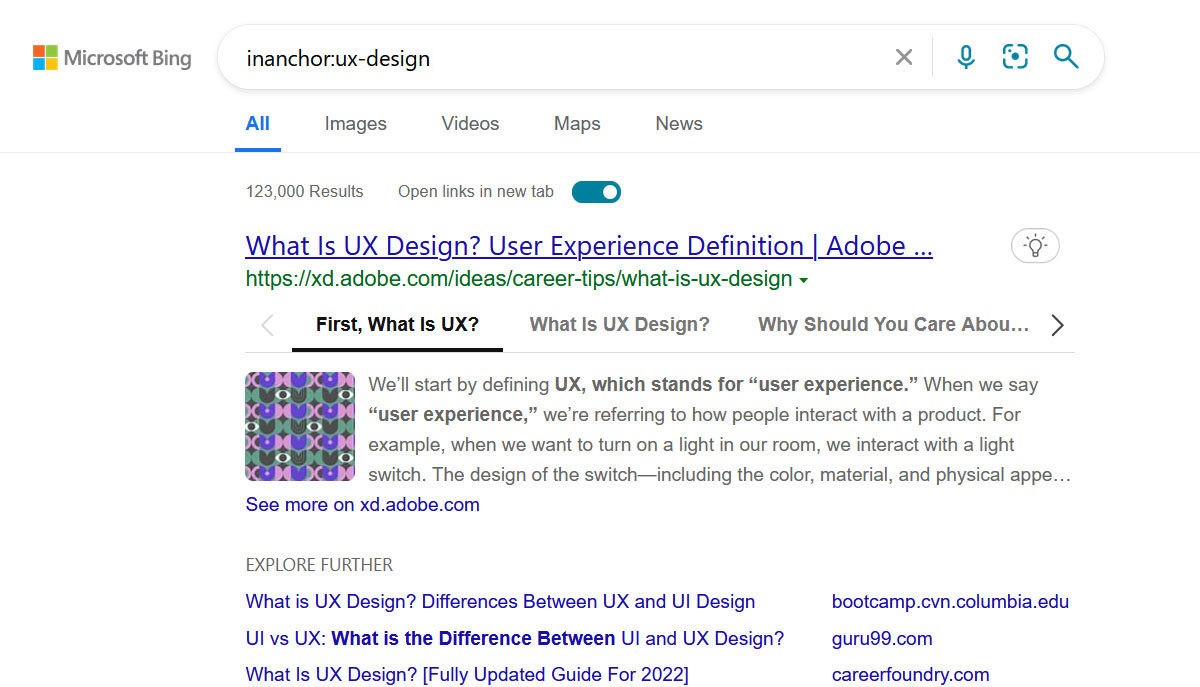
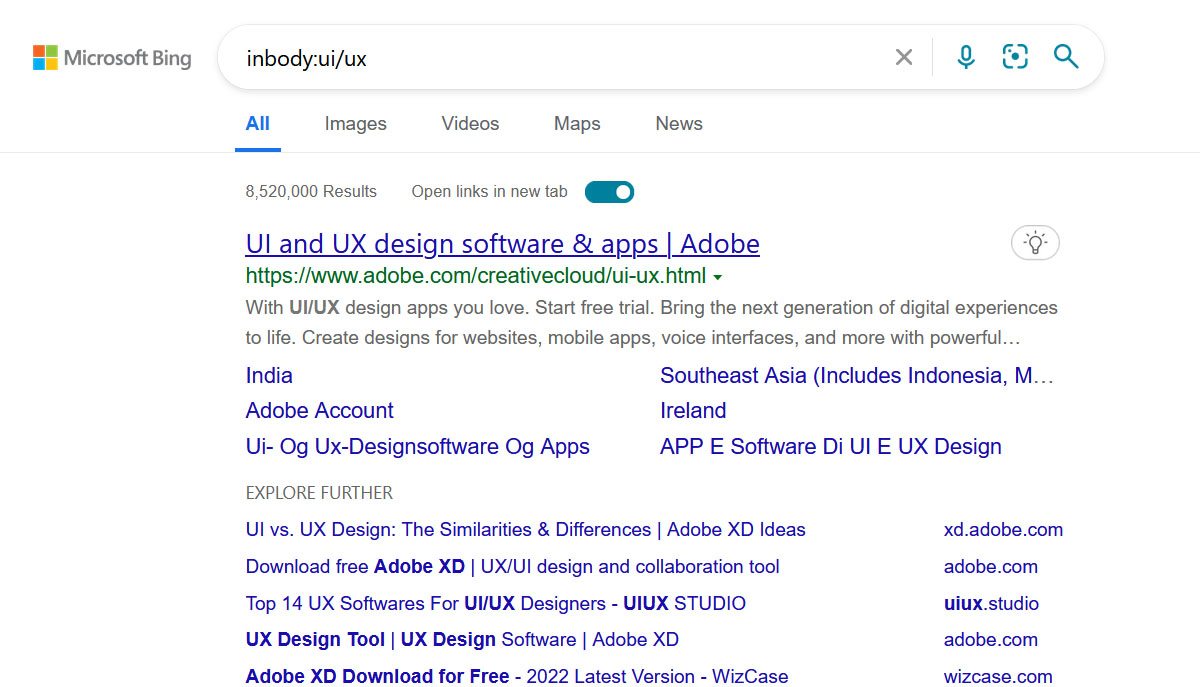
loc:
Well, you might get an idea about what sort of operator loc: is by the way it sounds. This search operator lets you find results or web pages containing specific locations. For example, If you type “cotton t-shirts” loc: pk – It will display results from Pakistan.
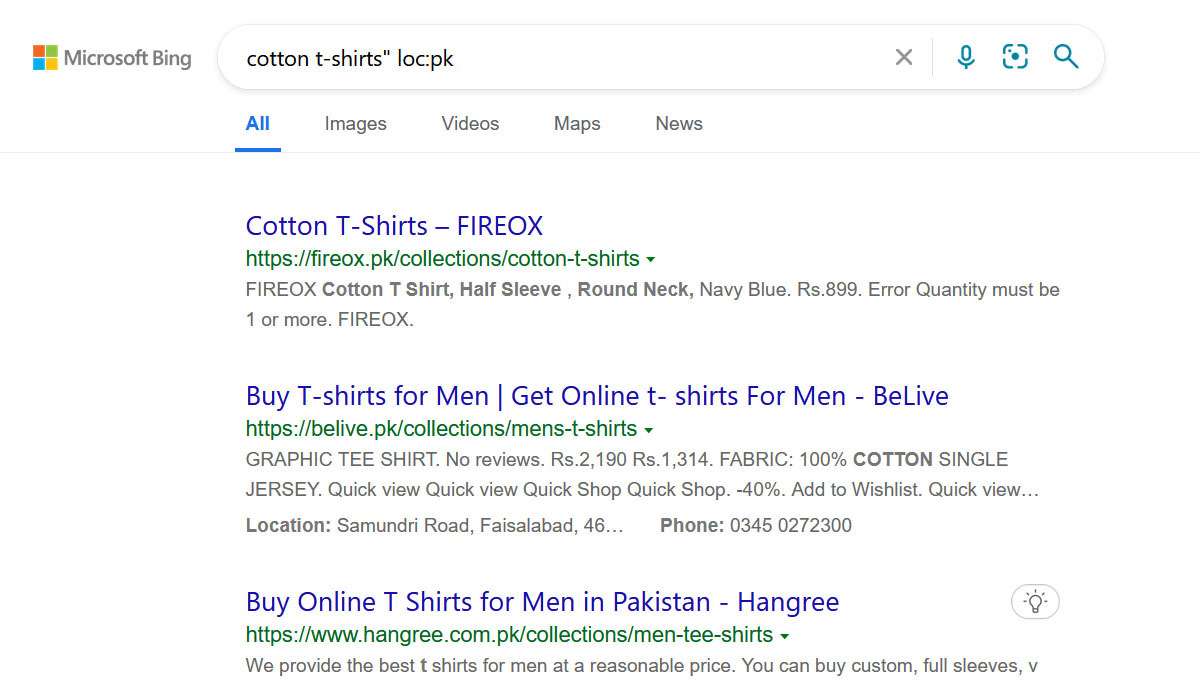
Ip:
Using Ip operator lets you seek out hosted web pages and results. In accordance with the specifically mentioned Ip address.
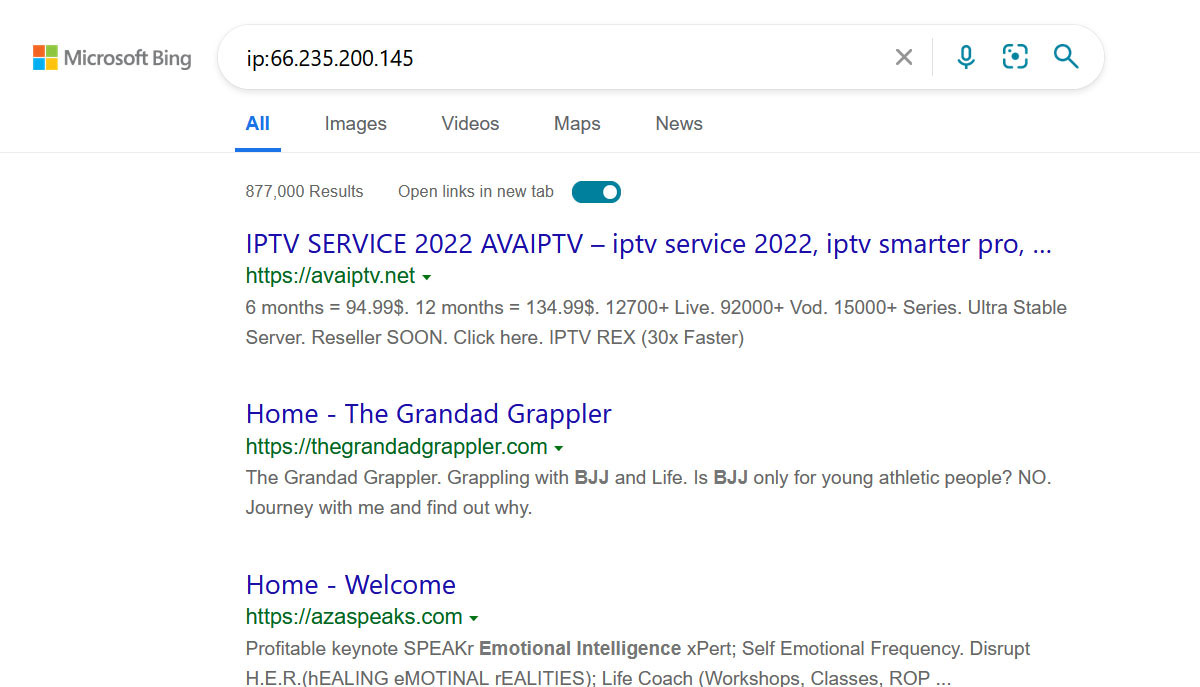
A Look at Youtube Search Operators

“Quotation marks”
Using quotation marks “” with your keywords in the youtube search bar will help you find out the exact result (video) you are looking for.
For example, Let’s suppose you heard a song and you aren’t sure exactly what its name was? Using “” as an operator will help show the precise or similar results.
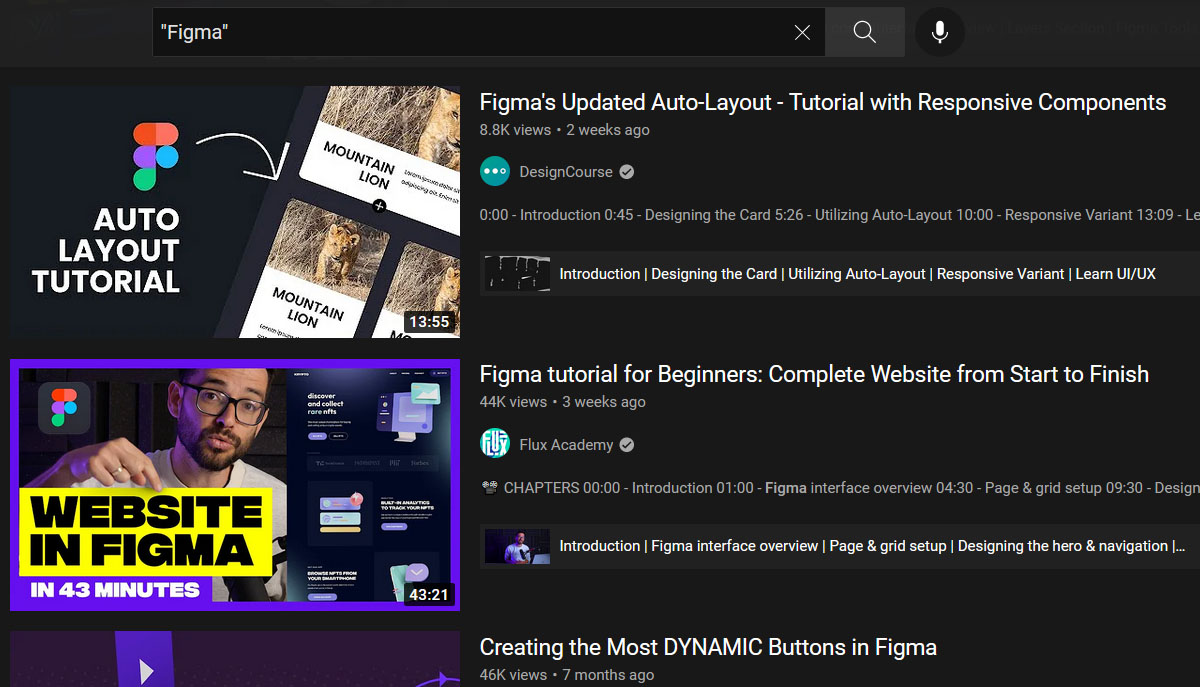
intitle:
Just like I mentioned above, here intitle: operator will help you display videos or results. That is specifically showcasing your keywords within the title. Youtube might show a list of multiple video results but with the intitle: operator. It will show videos on top of results similar to the title.
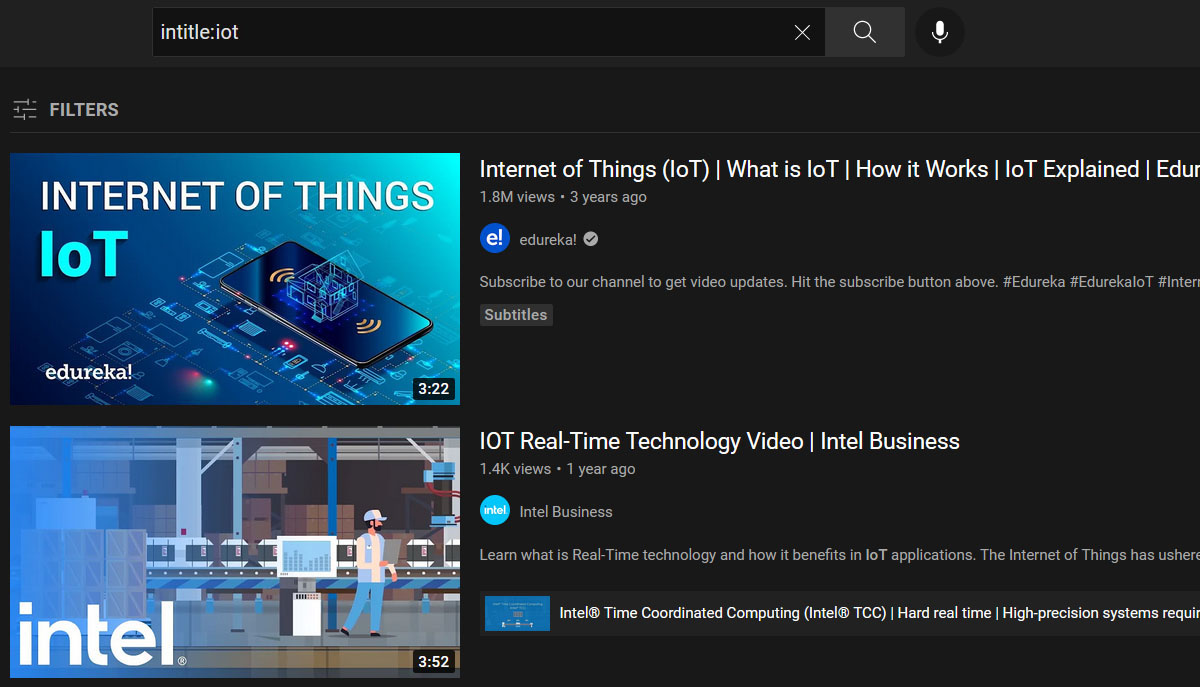
allintitle:
Similar to intitle but the difference here is that allintitle operator seeks out results for all the specific keywords. It shows you the exact results (videos) by filtering and shortlisting the results you are looking for.
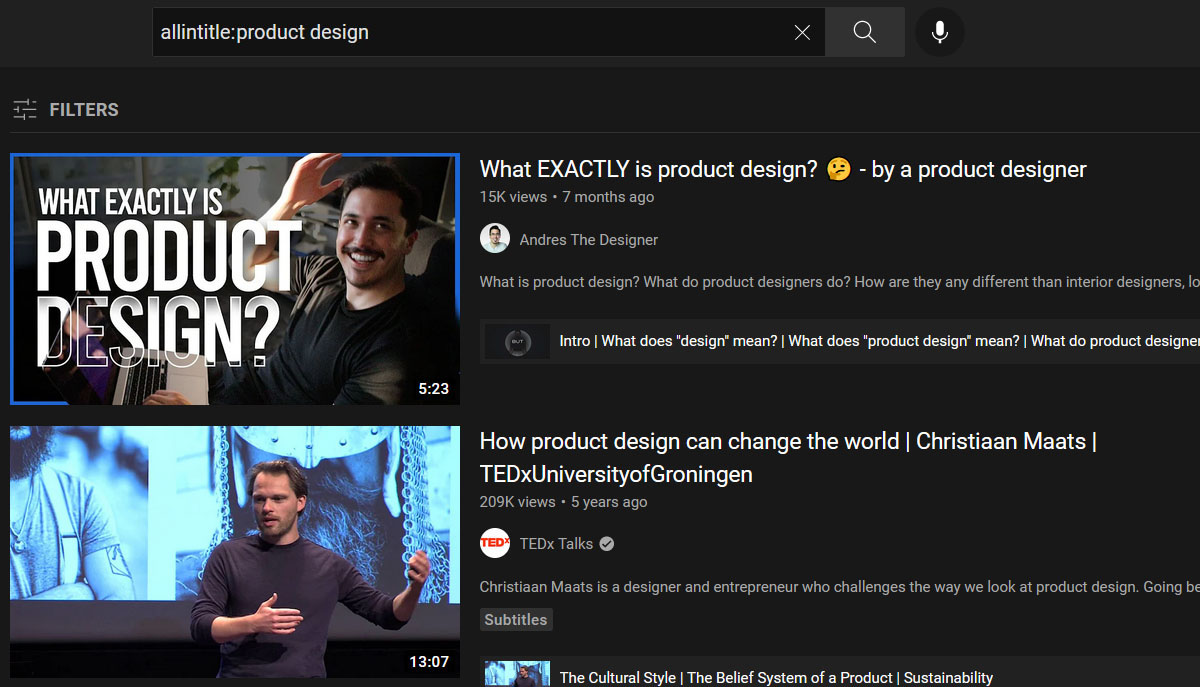
Before:[date]
Before:[date] operator, as the name suggests, lets you search video results (videos) uploaded before that specific date. For instance, you like a song from a decade ago and don’t want to waste time searching through the results (fan-made videos). Using this operator, you can mention the date and get instant results.
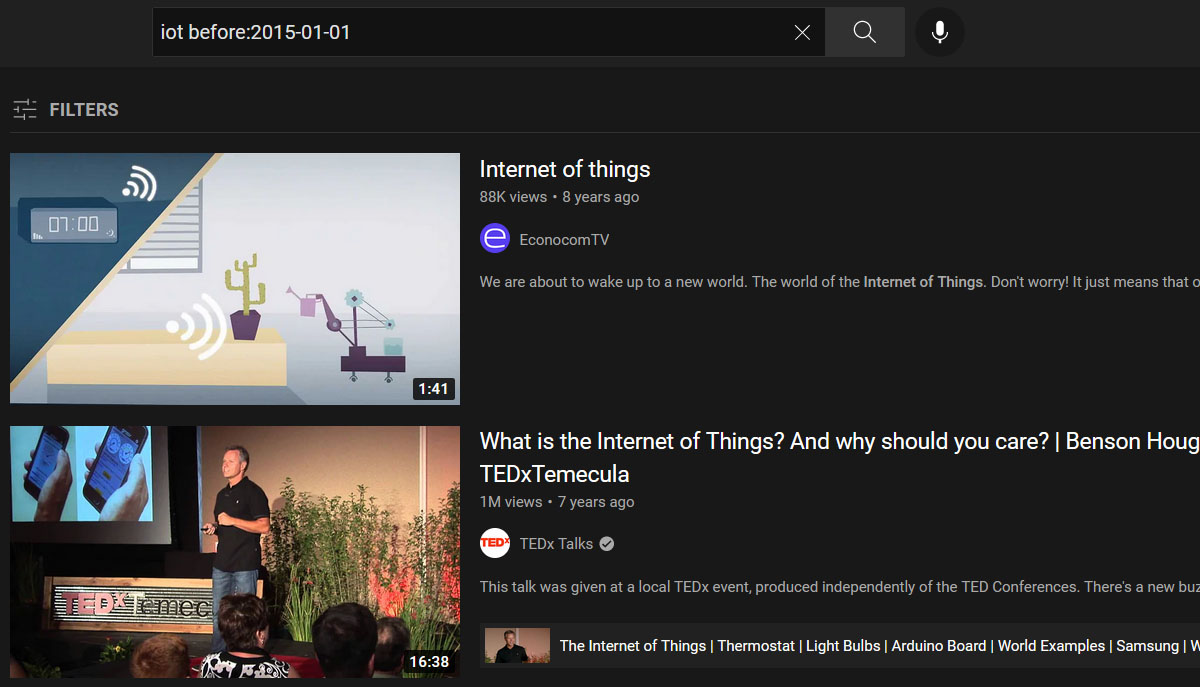
after:[date]
Similar to our search operator mentioned above after:[date] display’s your results (videos) that were most recently uploaded or updated. In comparison to the ones mentioned in the keywords.
For example, if You are searching for the best way to lose body fat, you would probably want top-notch information related to dieting and workout.

Hashtag #
Everyone is almost well aware of the fact of who uses social media. That is why a hashtag # is used for? A hashtag # operator along with the keywords helps you find trending videos.
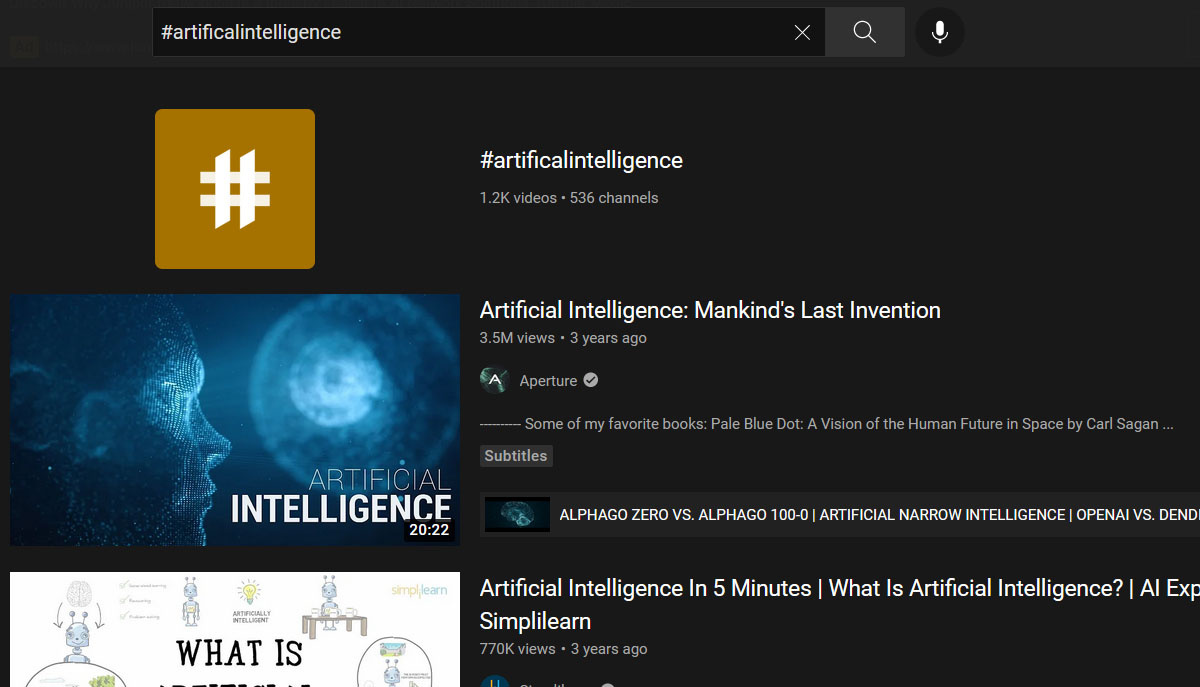
Description:
For someone who wants to know about a certain video, details can use Description: operator, as it will find out the specific keywords in the description.
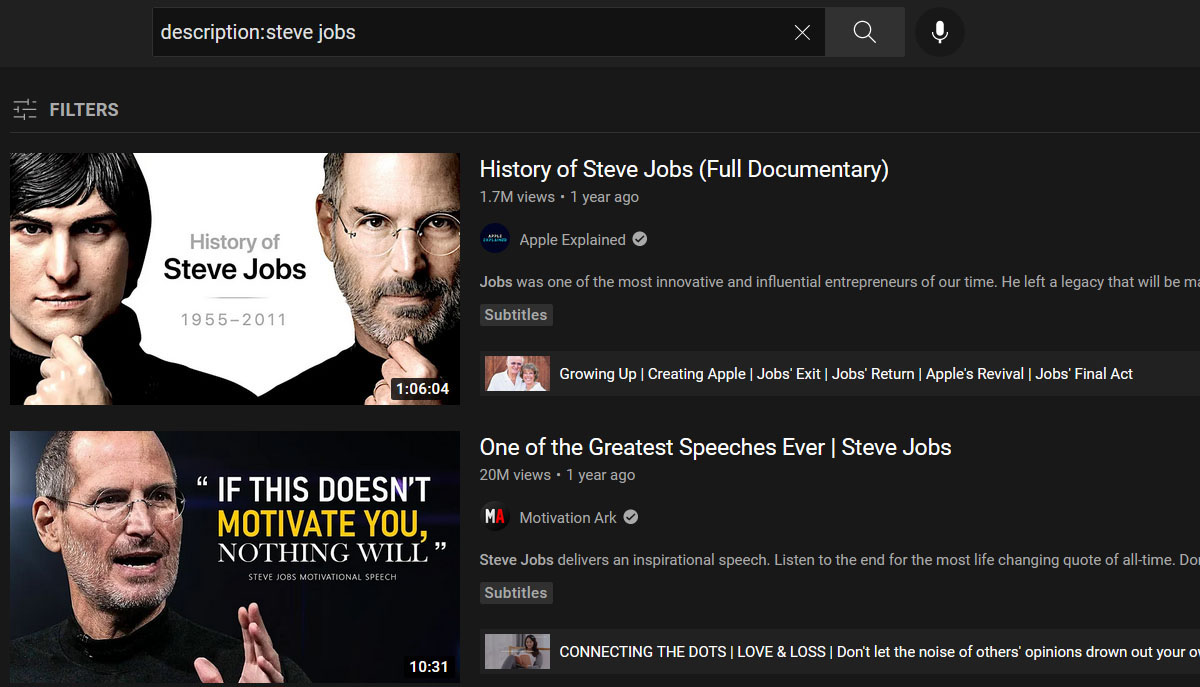
Benefits of Using Search Operators
Although advanced search commands may appear a little challenging initially, they can help you become much more efficient. Not only will you be able to understand your site’s performance better, but you’ll also be able to perform a more targeted prospect analysis. In short, going for advanced search operators will let you filter out irrelevant or unwanted outcomes while getting your desired results snappy.
Advanced Search Operators lets you:
Adjust and refine your search without a hassle. A single or a combination of search operators can get you the desired results. Gain specific insight into the information that will enable you to make informed decisions. Increase productivity and save time.
FAQs:
How to check out pages of your website that Google has indexed?
You can type “site:websitename.com”, and Google will display all the results (pages) that it has indexed related to your website.
What are basic/logical Google search operators?
Following are 3 basic/logical Google search operators have to offer,
- AND
- OR
- NOT
How To Find Links to Your Website?
It’s not that much of an obstacle you can’t get over. All you have to do is type “link” along with the name of your website. Google will display all the result pages linked to your site.
Conclusion
When it comes to SEO point of view or just the ordinary user. With an in-depth knowledge of search operators, it becomes easier and less time-consuming to do research. They range from just basic to advanced. Often some operators prove to be useless. But with the help of some keywords and a combination of other search operators, they can prove to be an absolute game-changer. The thing to be noted is that these operators update from time to time.